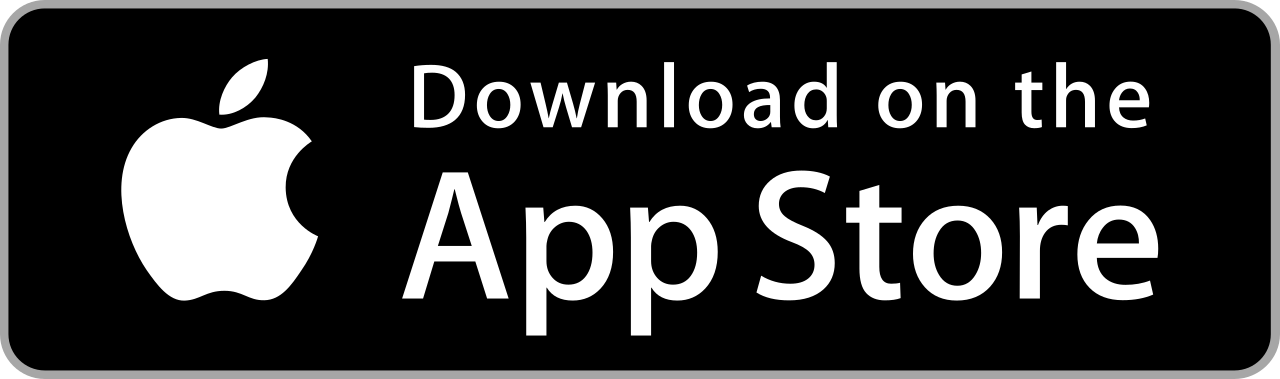Setup
Navigate Back
1. Download Simtek App
2. Follow instructions

3. The device will activate its self-arming capability after 5 seconds if there is no light, motion, or vibration detected. It will not activate until the 5-second time period has passed and there is no light, motion, or vibration present.

4. This system will send a notification to your phone whenever any of the 3 sensors are triggered. The first alert you receive may take up to 10 minutes. However, subsequent alerts will consistently arrive between 20 to 30 seconds each time.

IMPORTANT TIPS:
Use the long wired external antenna for initial setup and the first few alerts to ensure maximum signal as it tries to find the best network for the first time. If you unplug the external antenna, it'll auto switch to an onboard internal antenna.. Using the long external antenna is recommended for maximum reliability and performance. Learn how to properly mount your antenna.
Allow up to 10 MINUTES to receive the first alert(s). It has to perform the initial network scan and find a network to connect to. Subsequent alerts will take 20s-30s every time and be consistent.
There is no visual indication of when your Simtek Sensor is armed. You will see blinking RED/GREEN LEDs when the sensor is transmitting alerts across the network. The BLUE LED indicates infrared motion was seen.
Once an alert is sent, the sensor will automatically activate itself if it doesn't detect any motion, light, or vibration. However, if any of these conditions are still present, it will not activate again. For instance, if you have placed the sensor in a closet and the light is left on, it will notify you of the situation but will not reactivate until the light is turned off.
All sensors have an onboard internal antenna, but it's not as good as the wired plugged-in antenna. We recommend using the external wired antenna for maximum performance.
After 5 seconds of not detecting any light or motion, the device will arm itself again automatically. However, if it's in an area where there is constant motion or light, it will never arm itself again. In order to re-arm, it requires detecting absolutely no light and motion. Otherwise, it will remain active and won't trigger. This design is intentional to prevent receiving numerous alerts in situations such as having the safe door open or placing the sensor in a highly trafficked area.
Only one alert will be sent until the sensor can re-arm itself. For instance, if you open the safe and motion is detected, it will send a single alert. It will remain unarmed until you close the safe and the sensor re-arms itself. If the door is left open for an hour, no alert will be sent because the sensor still detects light or motion and will not re-arm itself.
Blue LED is motion detection indicator. This is the hand-motion icon, and lights up when infrared motion is detected.
The Green and Red LEDs on the GSM cellular modem serve as indicators during alert transmission. They flicker and blink while the alert is being sent. These LEDs are helpful to observe. After triggering, they will blink rapidly until the alert is successfully transmitted over a network. When the Red LED remains steadily lit, it means the modem has successfully found and connected to a network (which is a positive sign). However, if the Red LED only blinks and never remains lit, it typically indicates that no network was found. In such cases, you may need to use an external antenna or relocate the antenna/sensor to an area with better signal strength, and then try again (which is rare).
Light detection has NO LED indicator. You read that correctly. We decided not to have an LED light that indicates when light is detected. We assume when you're looking at the device, light is already detected and motion is the only one that's helpful. Plus, the trigger source in the app tells you which one triggered the alert!
Accelerometer has NO LED indicator. You read that correctly. We do not have an LED to indicate when accelerometer is triggered. If someone shakes your safe with a crowbar, or drags away your luggage, the Simtek Sensor will wake up and send an alert to your phone. The alert itself says which sensor was triggered.
Using the external long antenna is highly recommended. If using inside a safe, either string the antenna outside the safe or place the long antenna near a seam, gap, hole or opening as close as you can inside the safe. Think very carefully about the best antenna placement for the best signal, and give it a test! Test a few times to make sure it works great, and you may need to move the antenna or sensor around the safe to get the best signal. We've found using the wired antenna and mounting it outside the safe or inside the safe closest to the door gap/seam works best. Many people choose to have their Duo near the safe just in the closet, being a step ahead of the safe.
There is an option to disable the LIGHT sensor or VIBRATION sensor on the device. This feature is useful when monitoring places like storage units with overhead lights or car glove compartments that are constantly in motion. If the light sensor is not turned off, the device will not arm. By disabling the respective sensor, the device will only trigger alerts based on the remaining sensors (VIBRATION and INFRARED MOTION). The switches to disable these sensors are onboard the device, and you can refer to the provided guide for instructions on how to do it.
INITIAL SETUP
- Scan the QR code on the bottom of your device, or enter in the unique device id in the app setup screen (unique device id is the 16 digit number located underneath the QR code).
- Insert battery (ensure battery is fully charged, or your sensor won't have enough juice to transmit an alert)
- Insert antenna (we recommend attempting to send an alert with the external antenna first, which is larger and better than the internal antenna) before removing and using only the internal antenna.)
- Arm your sensor by placing it in a dark and motionless space. It has to be in a dark AND motionless space. For example, if you have it in the middle of your room with the lights on it will not arm itself. If you then turn off the lights in that room, it will arm only after it detects zero human or animal heat motion. The blue light with the hand motion icon lights up every time it detects motion. Note: There is NO light detection LED that lights up. So, you won't know if your space is dark enough until you try to arm it. We recommend placing it first in a space you know is extremely dark and motionless, like a table drawer, shoebox, or even the box your Simtek sensor came in! Then, when you verify you are receiving alerts and SMS, we recommend you then move it to where you want to.
- Always verify you are receiving alerts first, before settling on it's final location. For example, when you want to take your sensor traveling to monitor your luggage, always arm and trigger your sensor in your luggage, before leaving it in there for the day. That way, you'll feel confident it's working and can trust it.
ON/OFF
- Remove the battery. There's no button.
Using the antenna(s)
- There is an onboard internal antenna WHICH YOU CANNOT SEE! It works but not as well as the wired external antenna.
- The long wired antenna is OPTIONAL, but highly recommended. This means if you take out the external antenna, your Simtek sensor will still operate normally and send alerts! However, the internal antenna is simply not as high performing but it's much smaller.
Simcard
- The Simtek simcard is already pre-installed into the sensor. Note: it's against our Terms of Service (TOS) and policies to remove your simcard and attempt to use it for anything other than your Simtek sensor (do not remove and use in any other product; if you do this, we will be notified, and take legal action to seek compensatory damages for any charges). Don't be that person.
- Technically, the Simtek simcard can be removed and swapped with any 4G GSM (not CDMA) simcard, however this is not recommended because many of the features won't work and we have designed the sensor and specific features to work with our setup. We do leave that as an option for rare cases.
Manual Setup
Email help@simtek.io if you think you need to do manual setup and let us know why. This method is NOT recommended and used only as a last resort if you cannot download the app for whatever reason. *You risk major complications using this method.
- Locate the 16 digit device number on the bottom of your device. This is under the QR code, and is NOT to be confused with the serial number.
- Open up your SMS text on your phone.
- In the TO field, enter the following number +1(240)303-3852
- In the MESSAGE field, type Add 123456789
- ***NOTE: Remove the quotes from step 4, and replace 123456789 with your specific device number. It should look something like this Add 0004A30B0022D311
- Send the text. You will receive a confirmation text reply from our server if successfully registered.
- Triple check digit by digit that you have entered the device number from step 4 correctly.
- Arm and trigger your sensor to see if it worked. Alerts take between 15 seconds and up to 2 minutes the first time to get an alert. Normal operation alerts should come in 10-30 seconds or less after triggering.

Debugging
- I have never received an alert, and I'm subscribed to the sensor - and I triple checked that I subscribed to the right device number! Help!
Don't panic. Typically, there is an easy to fix here. Let's run through this checklist.
- Fully charge the battery using the micro USB cable.
- Make sure the external antenna is plugged in (at least for debugging, it is helpful to have the best signal possible).
- Re-Arm your sensor in a new location. Try placing it in a different space in the house (maybe a closet, or a drawer). And make sure it's dark and fully motionless.
- Did you arm it and did it trigger correctly? You'll know when your Simtek sensor is trying to connect to the network when you see the green and red LED's lighting up on the right side, just under the blue hand motion icon. When it's successful, the two colors blink for about 15-20 seconds and the red LED stays lit for a few seconds, then they both shut off immediately after transmission. If your device can't ever find signal, the green and red LEDs blink constantly and shut off after about 2 minutes of trying to connect. This should be extremely rare.
- Is the simcard inserted and did you, or someone else tamper with it? We do not recommend touching or removing the simcard we have installed, as it can affect the performance if it's not inserted correctly and fully seated.
I was receiving alerts, but now I'm not!
Don't panic. Typically, there is an easy to fix here. Let's run through this checklist.
- Do you still have a data plan with Simtek, and your phone carrier?
- Did you move your device to a new location that might not have as good signal?
- Did you unsubscribe from alerts and/or delete the app?
- Did you get a new phone?
- Are you able to get alerts from somewhere else with better service?
- Is our service down? Check our Twitter, Facebook or Instagram or our homepage or blog (sorry, we don't know how we will communicate a situation like this yet so we want to link you everywhere).
Traveling
- Remove the battery, and keep the battery separate from any metal objects (place inside a plastic bag or something similar).
- Both the sensor and all accessories, including the battery can go in either carry on or checked baggage, but check your country specific laws. Our team has never had any problems traveling domestically in the USA or internationally to several countries.
Problems?
Make sure you've tried to resolve them on your own first, as we are busy building new features, fixing things, or running the business. Often times, something simple (like battery not being charged, simcard inserted wrong, user not registered to receive alerts) is the case and is easily fixed. All of these are above. If you're still having problems, email help@simtek.io and we'd be happy to help you! We want you to get the most out of your sensor and look forward to your feedback.
Check if our service is down. Check Twitter, Facebook or Instagram or our homepage or blog (we haven't had this situation yet, but when we do we likely will email folks, but there is a chance we may post things in one of these places.)